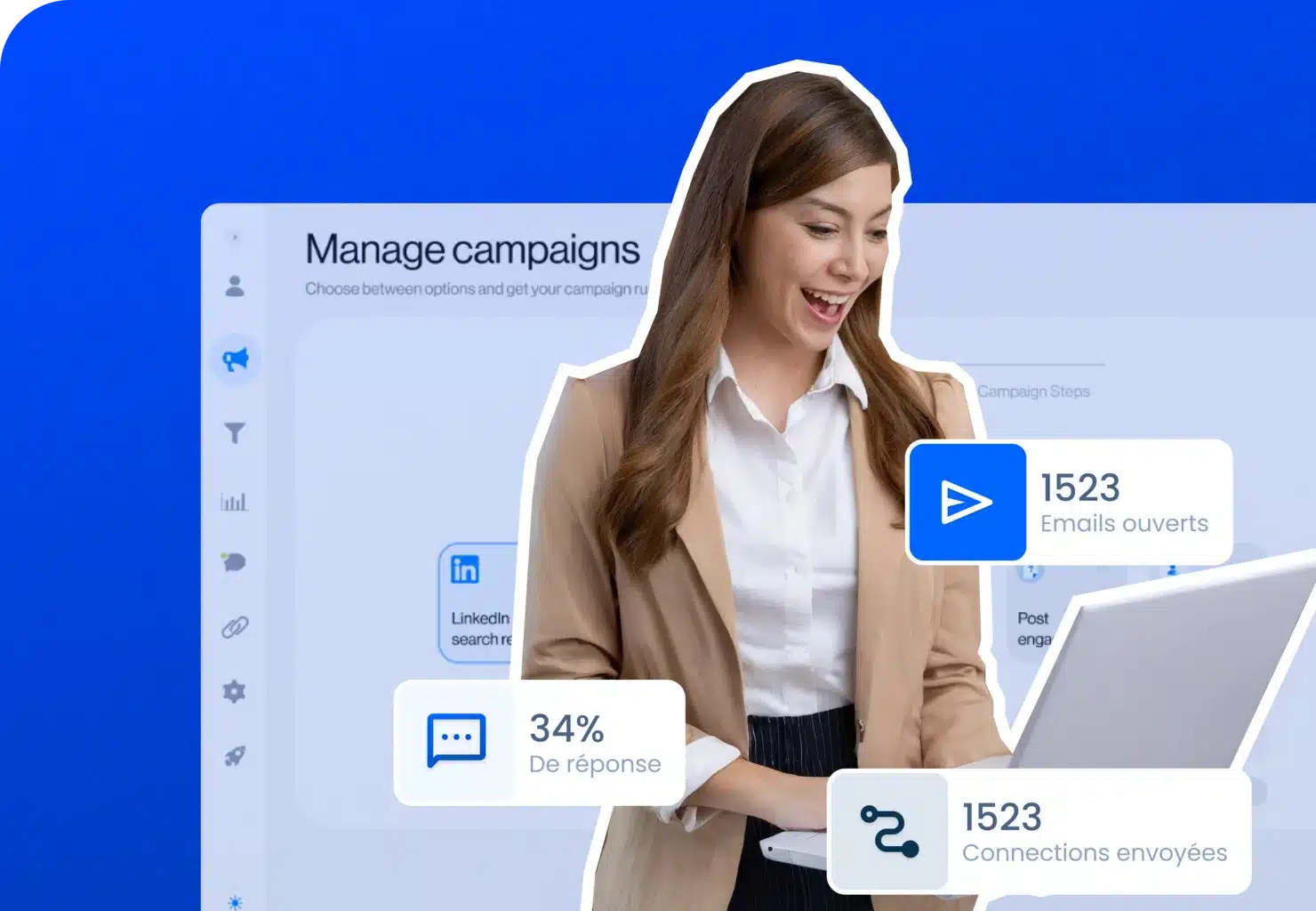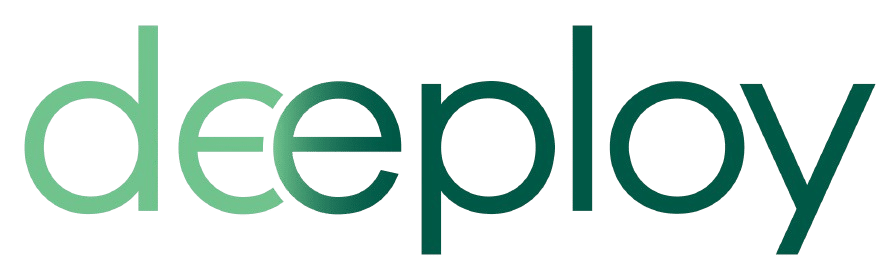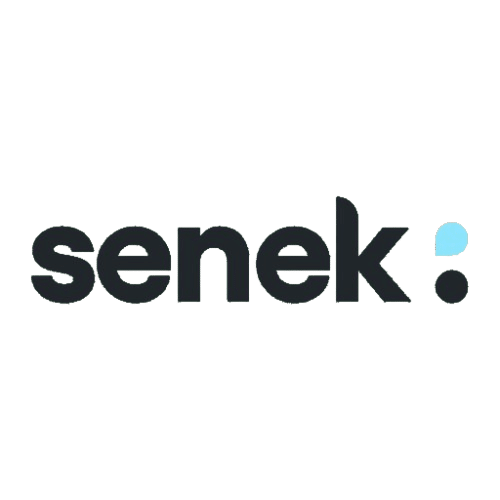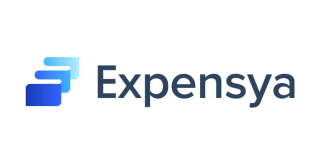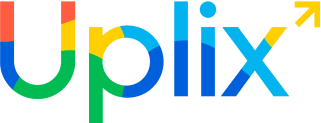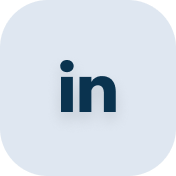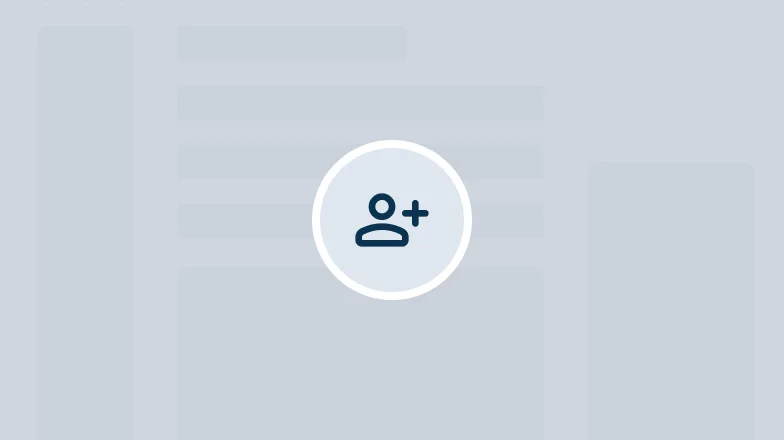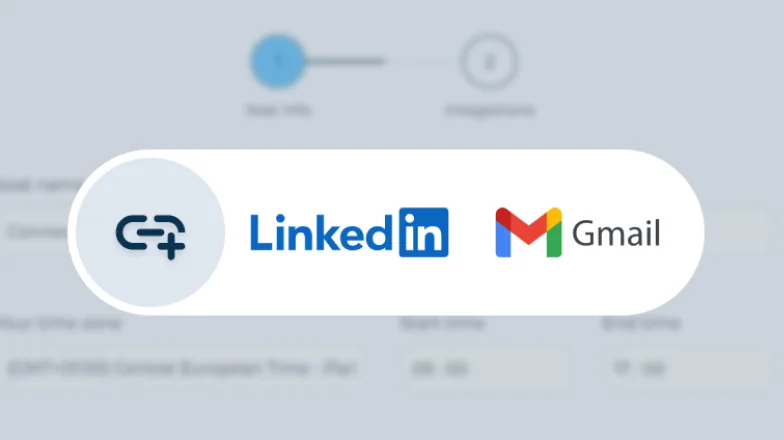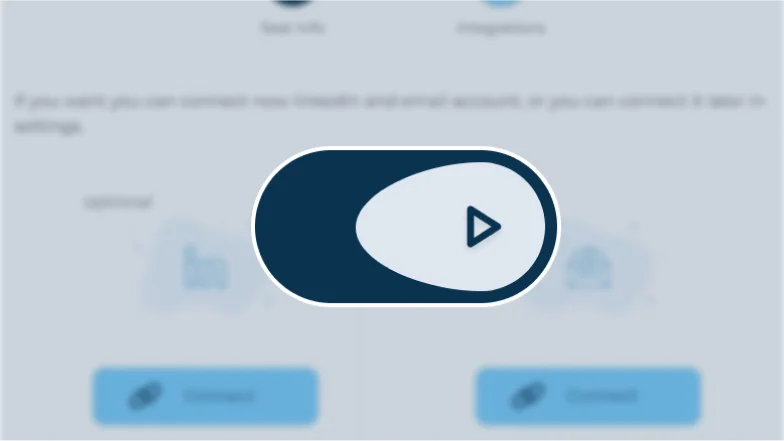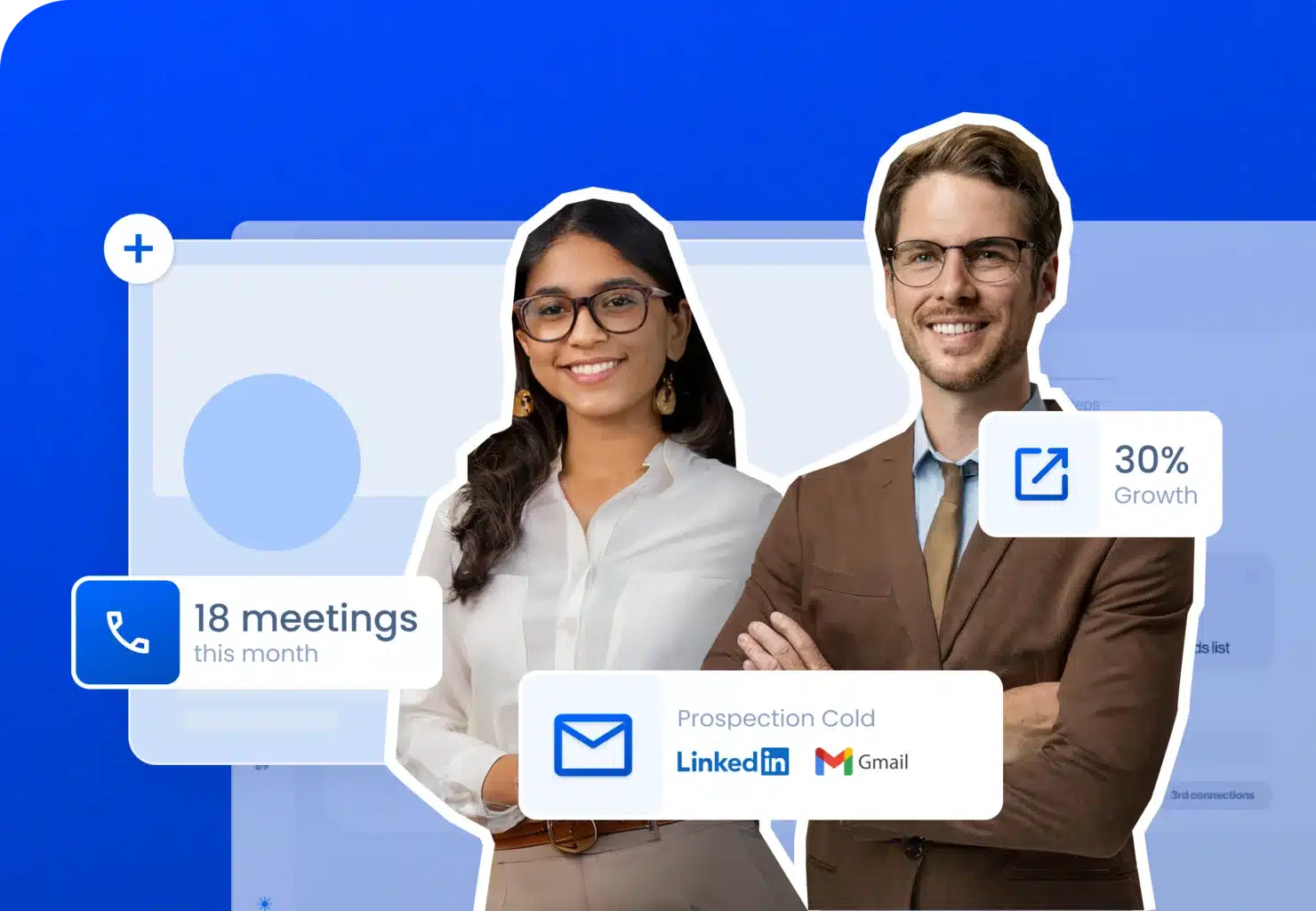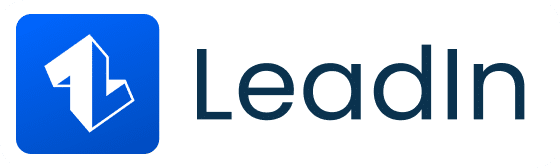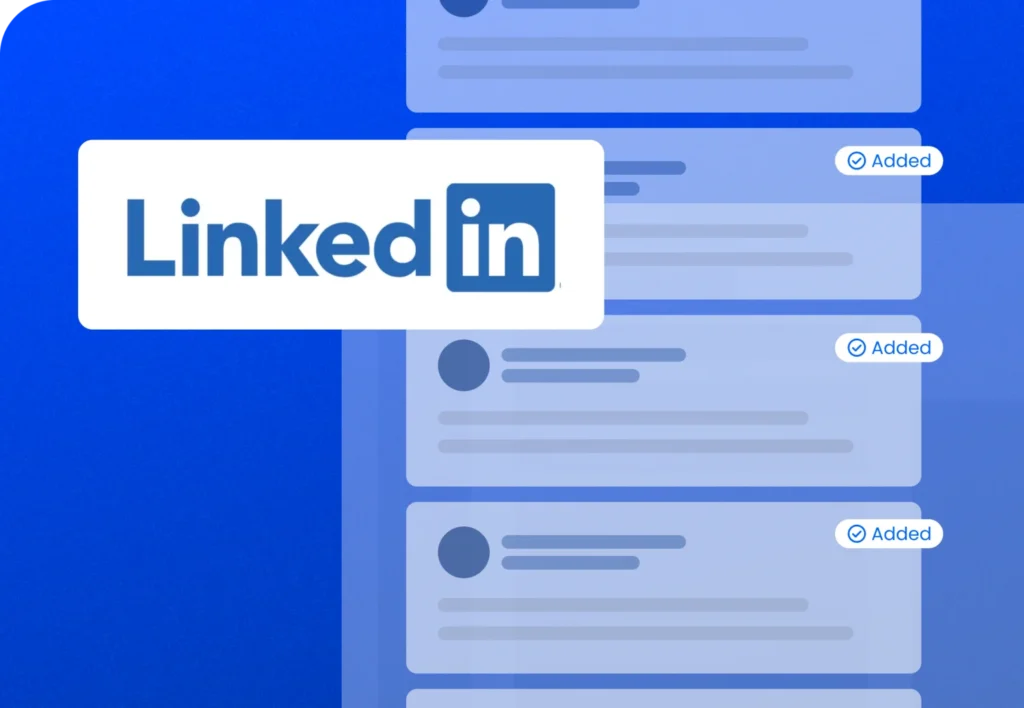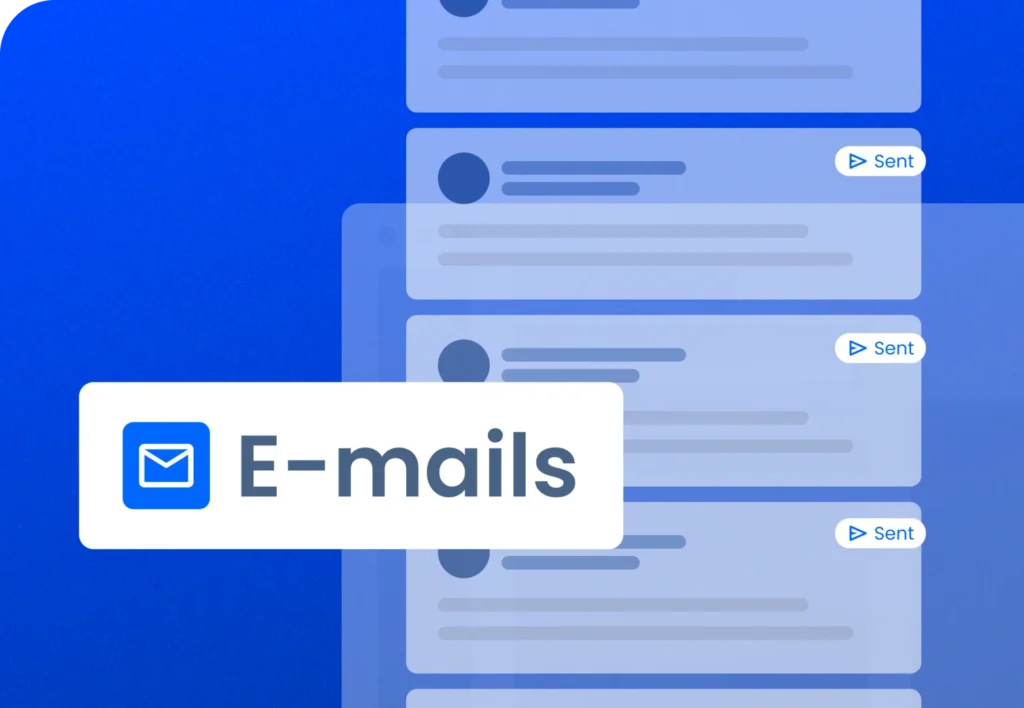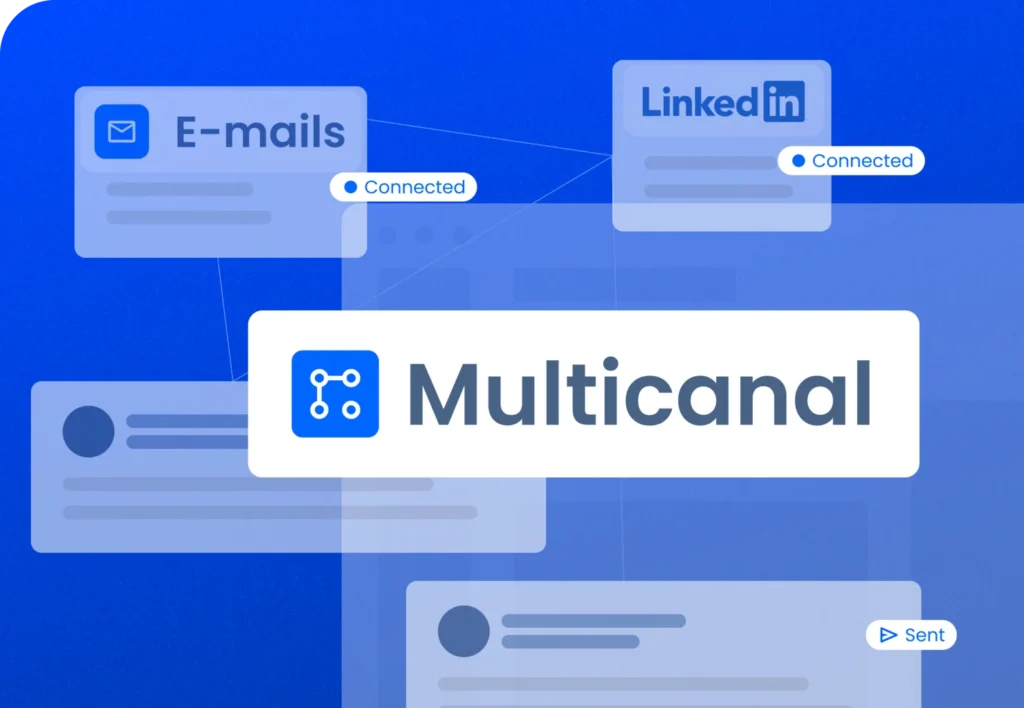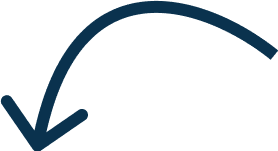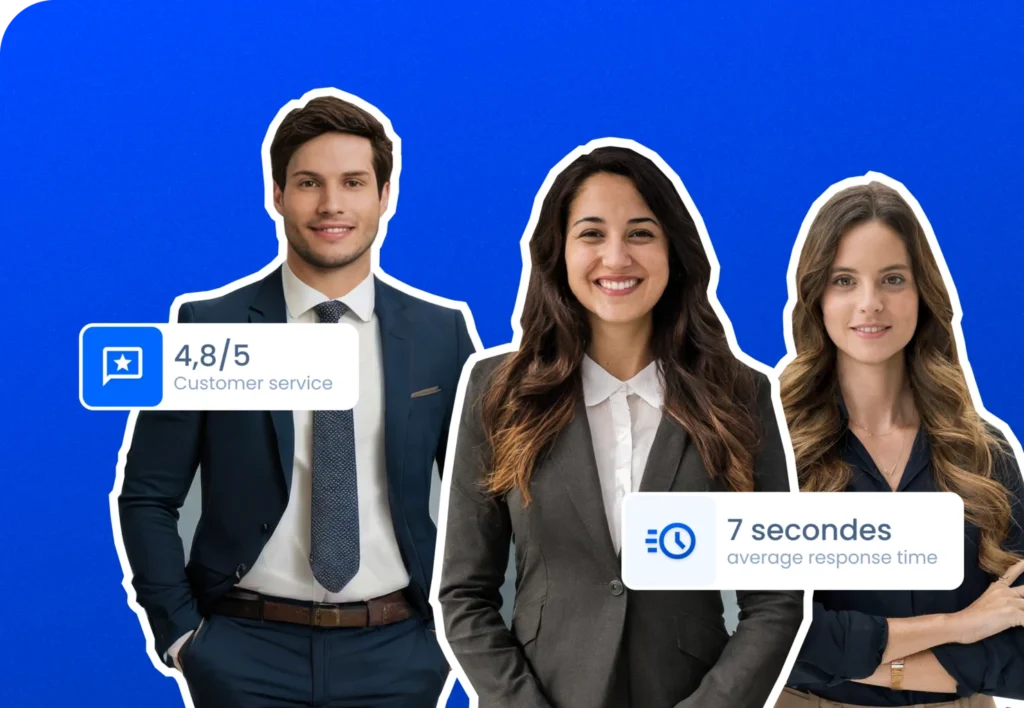Book a discovery call
Our service
Outsource your prospecting

BtoB sales prospecting
Our agency generates qualified BtoB leads & appointments, so you can concentrate on selling.

+500 International partners
Rated 4.8/5 - Average response time: 7 seconds.
Software customer service (450+ ratings)
Customer experience

Joris I.
- Co-founder – Meltdown
Since I've been using LeadIn for my prospecting, this workload has decreased considerably. I have much more time to concentrate on other tasks and I'm more productive.
Applications
Our best tactics and tips for putting B2B prospecting to work for your growth. Only the best strategies will bring you the best results!
Blog
Become a LeadIn affiliate 🤝
And earn up to 25% commission.
Our tutorials 🛠️