LinkedIn Sales Navigator is a platform that is part of LinkedIn’s paid offers. It is primarily aimed at salespeople and other sales professionals who want to leverage LinkedIn to boost their performance.
This is probably the most formidable weapon for salespeople who do Social Selling, or those who want to get started in a context where B2B buyers are increasingly integrating social networks to make decisions. Beyond Sales Navigator, the subscription allows you to take advantage of other advantages, with for example access to the “Job Seeker” mode (“Core” version), the LinkedIn Learning platform and the Sales Navigator community which offers new content and a discussion forum between users of the tool.
Of course, as with any investment (several hundred euros per year and per user), you will have to calculate your ROI to see if the subscription is worth it. LinkedIn facilitates this arbitration by offering you a relatively long trial period (one month) without obligation.
To help you see more clearly, LeadIn offers you a complete Sales Navigator guide. On the menu :
- What is Sales Navigator?
- Why use Sales Navigator in your prospecting strategy?
- How to get started with LinkedIn Sales Navigator?
- What are the different versions of Sales Navigator?
- How much does LinkedIn Sales Navigator cost?
- The 8 Best Lead Generation Features with LinkedIn Sales Navigator;
- Proven methods and Sales Navigator “hacks”…
You will understand, you will know everything about the LinkedIn Sales Navigator at the end of this guide signed LeadIn. Let’s go !
What is LinkedIn Sales Navigator?
Sales Navigator, Sales Nav, Sales Navigator, LinkedIn Sales… all these names refer to Sales Navigator, a paid solution offered by LinkedIn to salespeople and other sales professionals. The tool, available in three subscription plans (Core, Advanced and Advanced Plus) equips salespeople with prospecting, visibility and engagement features to improve their performance on a daily basis. Interest in the Sales Navigator has grown as LinkedIn’s database has grown. Today, Microsoft’s social network has the largest community of professionals, making Sales Navigator a powerful tool for identifying, engaging, and signing new customers.
Concretely, LinkedIn’s Sales Navigator allows you to send 50 InMail messages per month and per user, unlock new search features to better segment and target your audience, configure alerts, create personalized lists, synchronize tool with your CRM, etc. In the rest of this Sales Navigator guide, we will detail all the features of the tool depending on the subscription plan chosen.
Why use Sales Navigator and when?
Most LinkedIn users think that Sales Navigator is only worth it for the advanced search functionality (which is, let’s stress, particularly powerful). In fact, the tool shines with many other benefits that promise to kick your prospecting efforts into high gear. First of all, did you know that LinkedIn limits your searches with the normal version? It is indeed impossible to access all the results, as you have no doubt noticed during your browsing on Microsoft’s professional social network.
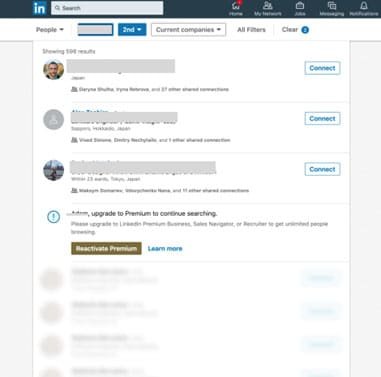
By the way, here’s what LinkedIn says about your monthly people search usage : The people search usage limit is calculated based on your activity on LinkedIn. This is used to determine if you are using LinkedIn to recruit or generate leads. »
Rather vague explanation, don’t you think? Here’s what LinkedIn means by “recruiting or generating leads”:
- Search LinkedIn profiles using keywords or filters;
- Click on profiles from the “People also viewed” section in the right sidebar.
When you approach your free search limit (there is a monthly limit), a warning is displayed, as in the screenshot above.
Your free monthly limit resets on the 1st of each month, and LinkedIn doesn’t tell you exactly how many searches you have left (nor can it lift your limit upon request). As you will have understood, the experience can be frustrating, and your room for maneuver is virtually non-existent.
If LinkedIn thinks you’re actively using the platform to generate leads , you’ll be prompted to upgrade to Sales Navigator. This limit is also explained by LinkedIn’s desire to prevent spam and even harassment. Eh yes ! You can’t leverage LinkedIn to generate leads (or candidates) for free.
Either way, if you use LinkedIn actively, you should buy Sales Navigator (more on that below). Besides unlimited searches, Sales Navigator comes with a lot of advanced features that can really help you scale your lead generation. For example :
- The ability to search your target audience with advanced filters ;
- Recommend leads , follow updates and connect with specific people;
- Use advanced filtering that is not available anywhere else on the platform;
- Job change alerts , mentions of specific keywords, and more.
As you can see, Sales Navigator can go a long way technically, while still being relatively easy to use, with an intuitive interface that centralizes all the features on offer. So let’s take a look at some of the best practices of LinkedIn Sales Navigator and proven ways to get the most out of the platform.
Getting started with LinkedIn Sales Navigator
Ideally, before you start using Sales Navigator, you should already know how to sell effectively on LinkedIn . In other words, you should already have defined your target audience and realized your buyer personas: type of content consumed, areas of interest, buying behavior, web browsing, etc.
Once you collect this information, lead generation becomes (generally) much easier. Sales Navigator allows you to use many different ways and filters to find your target audience. However, the very first thing to do is to define your sales preferences .
These are the criteria you set so Sales Navigator knows what kind of leads you want to see based on region, industry, job title, seniority level, and more. The platform will then give you prospect recommendations based on your interests.
To do this, hover the mouse over your profile, then select “ Preferences “.
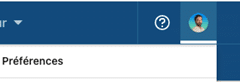
Next, scroll down to the “ Commercial Preferences ” section and fill it out according to your target audience.
You can refine your search based on geography, industry, company size, function and seniority level.

Once you have completed it, you can then start prospecting like an expert!
Now let’s see some of the best practices LinkedIn Sales Navigator to help you get started.
The 8 best lead generation features with LinkedIn Sales Navigator
Sales Navigator offers many features to refine your audience. Some are more useful than others, as you will see. In this guide, we’re going to see some of our favorite features and other guaranteed proven ways to generate leads through the Sales Navigator.
What is the advanced search on Sales Navigator worth?
This is probably the best known and most popular feature of the subscription. It is probably on this part that you will spend most of your time, especially to look for prospects.
There are over 20 advanced search filters that you can apply, including fields for keywords, job title for company, and more. You will also be able to perform Boolean searches (which we will see a little later in this Sales Navigator guide).

Here are some of the most effective filters for lead generation:
- Keywords : relevant keywords found in your prospects’ profiles;
- Geography : if you are looking for prospects in a specific location (for example, where you are based, or if you have a catchment area);
- Title : the position sought: CEO, purchasing manager, etc. ;
- Company size : a startup, an SME, a large account?
For a basic search like this, over 1,500 results were found on LinkedIn.
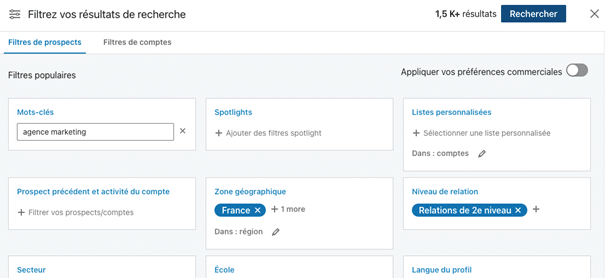
This volume does not take other advanced filters into account. Your search can therefore be as precise or broad, depending on your needs.
Once you have your research results, you can start connecting with identified prospects directly through LinkedIn, or start collecting their information for an email prospecting campaign. If you decide to connect with users from LinkedIn, you can use a simple template like the following:
“Hello {{First name}},
You appeared in my newsfeed and I’m glad to have discovered your profile as well as that of {{Business name}}.
Your favorite subjects remind me of what I did for {{votre-travail-similaire-pour-les-premiers-clients} }, and we are still {{your-pitch-or-unique-solution}}.
I wrote a few lines about our unique angle of approach and I think you will appreciate the difference. Are you interested in receiving it? »
The key to prospecting is customization .
Let’s go on !
LinkedIn InMails

See that golden badge on LinkedIn profiles, “in”?
This is one of the many benefits that LinkedIn Sales Navigator users enjoy: an “open” profile and additional InMail credits.
InMail is LinkedIn’s version of an email or direct message. This is an effective way to get in touch with your prospects, given that a person receives each day, on average, far fewer InMails than emails … which guarantees an open rate (and response) higher.
Your paid subscriptions on LinkedIn endow you with monthly InMail credit that you can use to contact profiles of users you are not connected with. To maximize the effectiveness of InMails, you need to thoroughly review your prospect’s profile and mention something unique , with some degree of personalization.
Bonus: did you know that LinkedIn profiles with an “in” badge, i.e. currently having a paid subscription (Sales Navigator or other LinkedIn paid subscription), or having had a paid subscription, have the ability to receive free InMails (without using those famous monthly credits) from a LinkedIn user who is not logged in? It is the ideal option to use in your sequences prospecting! Rather effective for Bypass the LinkedIn limit of 100 connection requests per week.
For example, just add the “IF Free InMail” step to your automated sequence, and you’re done!

Job change alerts
On Sales Navigator, you can also filter out prospects who have recently changed jobs.
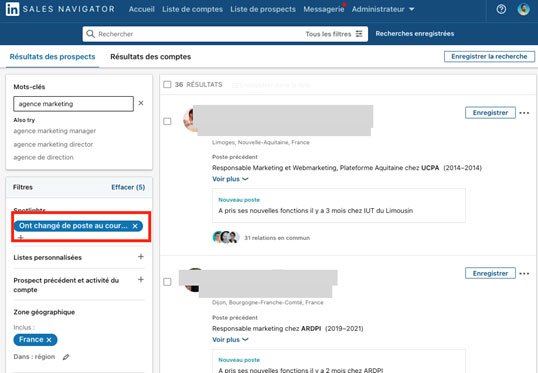
This is a super simple conversation starter that you can use whether you know the prospect or not. You can just start a conversation with a template like the following:
“Hello {{first name}}, and congratulations on your new position!
I’d like to continue the discussion about “XYZ” (which I had with {{previous company person> with you now.
Let me know if you would like to swap based on your availability. »
Or something like this:
“Hey {{first name}}, congratulations on your new job!
I write a lot of content on {{topic related to their post}} that might be relevant to you because…”
LinkedIn groups
LinkedIn groups have a rather bad reputation due to the content they contain (often very commercial with little interaction and engagement).
But guess what?
You can simply search for relevant LinkedIn groups and start connecting with the members there. It’s a great way to start a conversation and most users will be ready to connect with you. On LinkedIn, you can search for groups using simple keywords .

But on Sales Navigator, you can use the advanced filter for find people in groups.

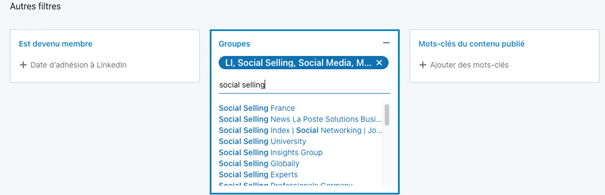
From there, you can send a personal login invitation, saying something like …
“Hello {{first name}},
I saw that you were also a member of the LI Social Selling group.
It would be great to get in touch with someone who shares the same favorite acquisition topics to see if a collaboration makes sense.
What do you think ? “
NB: You can also fully automate this step so as not to send our connection requests one by one. This is what I did and 72% of people accepted my request. Consult the example of strategy here (cf. paragraph 5) for more information and find out how you can do it too.
See similar profiles
Here’s an extremely simple LinkedIn Sales Navigator hack that can improve your prospecting and build relationships by uncovering a whole new list of relevant prospects.
1. Go to the search bar of Sales Navigator.
2. Find your target market .
3. Select a prospect in the results.
4. Click on “ See similar profiles “
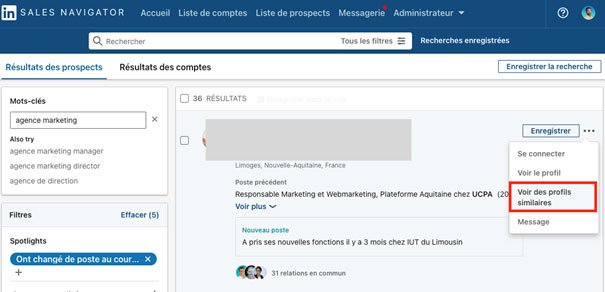
Once you do that, you will get over 100 leads similar to your existing customers, or your identified ideal leads!
Not bad is not it ? 😎
And since these prospects are similar to the ones you already have, you can approach them the same way! You can also share the same case studies or content without having to create new ones.
You can even use the same template as above to explain that they appeared in your feed and that you liked what they are working on.
“Posted on LinkedIn” filter
You can use this filter to find content posted by your potential buyers .
Let’s say my target audience is marketing professionals who work in the growth industry.
We can use these filters in the advanced search of LinkedIn Sales Navigator.
The secret here is the filter “ Keywords of published content “:

This search filter will give you access to a whole audience of people who have posted or engaged in growth marketing related content in the past 30 days.
All you have to do is write a simple and personalized message and send it, for example the following model:
“Hello {{first name}},
I appreciated your recent post on LinkedIn around the {{Keyword-Posted-Content}}.
I tend to cover great content on the same topic and would love to hear your feedback on the relevance of my strategies to help improve prospecting on the network .
If you want to consult it, I will be happy to send it to you.
Let me know if you are interested. “
Label your prospects
This is another cool feature that can make you win time and make things more practice .
To work effectively on an account, you need to follow the people involved in the buying process, be patient, identify their unique priorities, and more.
With Sales Navigator, you can add labels and leave notes for every lead / company in your Sales Navigator news feed.

Boolean searches on Sales Navigator
You can perform a boolean search in Sales Navigator by combining keywords with bindings such as “AND”, “NOT”, and “OR” during your search.
Here’s how these operators work:
- Quoted Search : For an exact phrase, enclose your search in quotes. For example, type “sales manager” to explore users who have this position on their profile;
- “NOT” searches : Use this phrase before a search term to exclude it from your results. For example, “sales NOT manager”;
- “OR” searches : Use this expression to display results that include one or more items from a list. For example, “sales OR marketing OR advertising”;
- “AND” searches : Use this operator to display results that include all items in a list. For example, “accountant AND finance AND CPA”.
These searches are to be used directly in the “Keywords” box:

Save searches to save time
If you do a lot of different searches in LinkedIn Sales Navigator, having to enter the same search terms (for your different campaigns) can be overwhelming.
Fortunately, you can save your searches and come back to them later to pick up where you left off.

At this point, you probably have a pretty good idea of LinkedIn Sales Navigator and some of its main features that you can use to generate leads !
You probably already have:
1. An audience target specific.
2. A thread of research LinkedIn with your filters defined for your prospects.
3. An idea of people relevant and how to start a conversation with them (using a few message templates).
While it’s entirely possible to take it a step further and start generating leads, there is one more thing you need to know.
What if I told you that you could save your search in the LinkedIn sales browser (by copying the URL) and then automate the whole approach part, whether it’s through LinkedIn or email?
So instead of contacting them one by one, you can set up a LinkedIn campaign which will do it for you in the background, while you work on other aspects of your business.
If you do this right, you’ll be ahead of everyone who uses LinkedIn Sales Navigator in the “normal” way!
Here’s what you need to know:
Proven Methods & Sales Navigator Hacks
Remember the research we saw earlier on Sales Navigator?
You can do a lot of things with this one feature.
Essentially, you’re going to save the search result (prospect list) and then use a LinkedIn automation tool to automatically connect with them.
Let’s copy this url and import it in LeadI not (the most secure LinkedIn and Email automation platform you can use with Sales Navigator to 10x your lead generation).

Next, create a new campaign .
Paste the LinkedIn Sales Navigator search URL here.

And There you go !
From there you can do all kinds of cool stuff.
For example :
· Set up a step-by-step social sales prospecting campaign ;
· Automate follow-ups after 1, 3, 7, days;
· Write your own custom templates (which gather information from their profiles);
· And much more.
This way, selling on LinkedIn becomes much, much easier.
We have already written a lot about the automation of LinkedIn and the “hacks” on our blog . We are therefore not going to detail our main strategies here (see the blog for more information on this subject!).
Instead, here are some quick tips you can incorporate into your Sales Navigator lead generation.
Scrapping LinkedIn Groups on Sales Navigator
We saw above that you can do advanced searches on LinkedIn groups using Sales Navigator.
So, once you have found your ideal group (the one that has your target market) , you can collect its members and automate your approach!
It is, again, very simple. Here is how it works:
1. Find a LinkedIn group where your audience is;
2. Use LeadIn to directly import the list of its members (option below);
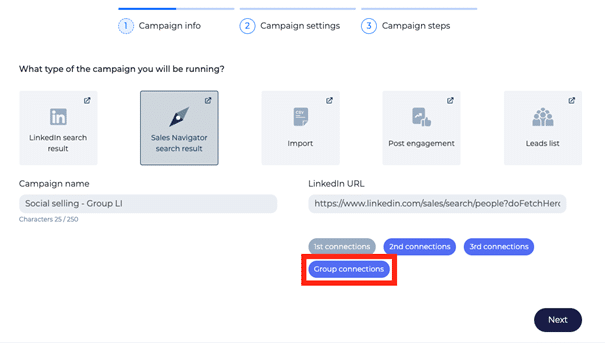
3. Use LeadIn to connect with them;
4. Configure your login message templates and automated follow-ups;
5. Make yourself comfortable and enjoy the comfort of a quality engagement by Automatic pilot .
Connection with local opinion “leaders”
Are you just starting out and want to connect with important influencers and business leaders in your area?
Here is what you can do:
- Run an advanced search in LinkedIn Sales Navigator for your region (geography parameter) with parameters for your target market (e.g. 1-10 member tech startups based in your region);
- Send the connection request message based on the following template:
“Hello {{first name}}, I am currently developing my network with the leaders of {{votre_industrie} }.
Based in {{votre_ville} }, we found great engagement opportunities for {{votre_industrie_niche} }.
I would be happy to get in touch and share our knowledge on the subject if you are open to it? »
Simple, right?
Here are some quick tips you should also keep in mind when prospecting on LinkedIn:
- Start by “ preheating ” your LinkedIn profile. Start small by sending 10 – 15 connection requests per day and monitor your account regularly. After about 2 weeks, you can start increasing the requests slowly, up to a maximum of 100 per week .
- Optimize and update your LinkedIn profile before prospecting. No one likes accepting requests from strangers they have nothing in common with. Make sure your post and resume showcase your personality.
- Start creating content to share. After all, if someone is viewing your profile for the first time and sees that you are constantly sharing the latest guides in your niche for free, they will be even more eager to connect with you.
Check out our LinkedIn prospecting guide for beginners for 5 tips for getting started (using Sales Navigator or regular LinkedIn).
What is the price of the LinkedIn Sales Navigator?
As you can imagine, the LinkedIn Sales Navigator is not free. But don’t worry, the Return on Investment (ROI) is generally very interesting, sometimes from the first months.
As it uses the largest database of professionals in the world, the LinkedIn Sales Navigator will streamline your prospecting activity and your Social Selling efforts and, ultimately, boost your sales performance.
Before giving you the price of LinkedIn’s Sales Navigator , let’s review the three formulas offered by Microsoft’s social network.
#1 The “Core” formula of the LinkedIn Sales Navigator
This is the basic formula of the tool, which may eventually suffice for small businesses for which LinkedIn is only a minor sales prospecting tool. It allows you to use the main features of LinkedIn’s Sales Navigator, namely:
- Extensive access to the LinkedIn network : unlimited searches, possibility to save searches and access to the list of users who have consulted your profile in the last 90 days;
- Sending 50 InMails per month per user. Moreover, the two other formulas offered by LinkedIn are also limited to 50 InMails;
- Advanced search filters as well as the ability to use Sales Spotlights to find the right prospects based on a multitude of variables;
- Recommendations for scoring, prioritizing and qualifying prospects found on the Sales Navigator. You will also have access to Sales Preferences;
- “Basic” integration with other tools in your technology stack, including Outlook and LinkedIn’s Sales Navigator mobile app. Please note: the “Core” version of the Sales Navigator does not allow SNAP integrations;
- Ability to save identified leads and accounts, create personalized lists, set up alerts, etc. These tracking features can be performed on business pages as well as personal profiles.
Interesting fact : the “Core” version of LinkedIn Sales Navigator is the only one to provide access to the “Job Seeker” mode and the LinkedIn Learning platform.
The LinkedIn Sales Navigator “Core” plan costs $99.99 per month per user. If you commit to a year, the subscription price drops to $79.99 per month per user, with an annual total of $959.88 (a savings of 25%).
Of course, LinkedIn offers you a free trial on the “Core” version for 30 days. You will need to enter your credit card details at the start of registration, but you will not be charged. You will be notified at the end of this trial period to decide if you want to continue with the tool, subscribe to another version, etc.
#2 The “Advanced” formula of the LinkedIn Sales Navigator
It is the intermediate version in the Sales Navigator range of LinkedIn . It is aimed at companies that want to bet on Social Selling and activate the LinkedIn lever to accelerate the velocity of the sales cycle, do Account-Based Marketing and strengthen the digital part in the Sales prospecting mix.
The “Advanced” formula of the LinkedIn Sales Navigator includes all the functionalities of the “Core” version, with the exception of Job Seeker and LinkedIn Learning access, and offers advanced options to go further in prospecting:
- Advanced Sales Navigator integration with your technology stack tools (including SNAP);
- The ability to engage prospects and customers across your team network with TeamLink and TeamLink Extended;
- Access to Smart Links , with advanced reach thanks to the “Content & Track Engagement” pack;
- Advanced administrative and reporting tools ( Usage Reporting and Account Center );
- The possibility of centralizing the invoicing of contracts signed via LinkedIn (dedicated project manager, management of promotions, etc.);
- Access to LinkedIn’s “Company” tools ( SSO , Employee Data Integration ).
As you will have understood, this version combines all the key features of LinkedIn’s Sales Navigator. As we will see in the presentation of the next version, only advanced integrations with CRMs are missing.
The “Advanced” formula of the LinkedIn Sales Navigator costs $159.99 per month and per user. If you commit to the year, the price increases to $125 for an annual total of $1,500 per user. Again, LinkedIn offers you a 30-day trial.
#3 The “Advanced Plus” version of the LinkedIn Sales Navigator
This is the top-of-the-range offer of the Sales Navigator. It is mainly aimed at very mature companies on the SalesTech and MarTech aspects and which have massive and/or very specific needs in terms of prospecting. The “Advanced Plus” version of the LinkedIn Sales Navigator offers all the features of the “Advanced” version, with two additional advantages:
- Full synchronization with the CRM : auto-save, ROI reporting for Salesforce and Microsoft Dynamics 365 Sales, automatic addition of CRM contacts, etc.
- Extensive integrations with the main CRMs on the market , with Data Validation functionalities, the possibility of creating contacts on Salesforce and Microsoft Dynamics 365 Sales, etc.
Given the “personalized” side of this offer and the variables that come into play (type of CRM used, number of sessions, etc.), LinkedIn offers tailor-made rates. You must therefore approach the professional social network to request a demo, quantify your needs and discuss the price.
Is there a way to use Sales Navigator for free?
No… at least not beyond the 30-day trial period. However, you will be able to benefit from a reduction in certain cases, in particular if you wish to equip several users in your company, or if you are a large group which wishes to integrate Sales Navigator with several of its subsidiaries or branches.
Please note : The free trial on Sales Navigator is only available to users who are not on any paid LinkedIn subscription plan and who have not taken a LinkedIn free trial within the last 365 days.
LinkedIn Sales Navigator Pricing: Is the Tool Worth Its Price?
As with all of your company’s investment decisions, you must assess the expected benefits of the Sales Navigator and estimate the ROI of this expense.
Here’s a simple rule: if you’re going to do Social Selling, don’t ask yourself the question. The LinkedIn Sales Navigator will quickly become the centerpiece of your prospecting toolbox.
You will be able to approach prospects that are difficult to access, especially in large accounts, go very far in qualifying prospects to allocate your resources efficiently, use several profiles to prospect and, in general, improve the overall performance of your company.
Warning : do not make the mistake of subscribing to Sales Navigator if your profile has less than 500 contacts. You must indeed work a minimum on your networking. Also, you will not necessarily need Sales Navigator if your target is very large and does not necessarily require surgical targeting. Finally, and it is obvious to say it, this investment can be heavy for a VSE which does not necessarily have sufficient means.
How do I unsubscribe from Sales Navigator?
It is very simple. During the trial period, you can cancel your subscription at any time. As explained above, and even if you have entered your credit card details, you are free not to launch your subscription at the end of your trial period.
If you’re on a monthly plan, you can cancel your subscription at the end of the month. If you are on an annual plan, the cancellation takes effect at the end of the year. Please note : once your contract is terminated, you lose all the data saved on the Sales Navigator. So take your precautions!
What is the difference between Premium Business and Sales Navigator?
LinkedIn Premium Business is a paid subscription service that provides an enhanced experience for individual users. The Sales Navigator is aimed at salespeople and other sales professionals, providing them with a set of functionalities designed for prospecting (search engine, various filters, better visibility, etc.).
Here are the main similarities and differences between Premium Business and Sales Navigator:
- With Premium Business, the user is limited to 15 InMails per month, compared to 50 for the Sales Navigator (regardless of the plan chosen: Core, Advanced and Advanced Plus);
- Premium Business also provides access to the “Job Seeker” mode, the LinkedIn Learning platform, unlimited searches and the list of users who have viewed your profile in the last 90 days;
- No “Sales” functionality of the Sales Navigator is integrated with Premium Business accounts (advanced search, account recommendations, CRM integration, etc.).
The Sales Navigator community, a wealth of information!
Subscribing to the Sales Navigator gives you access to the Sales Navigator Community, an interactive virtual platform that brings together the users of the tool. On the agenda : exchange of best practices, feedback, mutual assistance and business cases to identify and generalize best practices.
Members of the Sales Navigator community can network, collaborate with peers, attend exclusive events, and engage with the LinkedIn team. Please note : access to the Sales Navigator community is included in the trial period. You’ll also have access to a Help Center that provides detailed answers to questions most frequently asked by Sales Navigator users.
Conclusion
So, are you ready to achieve predictable results in your prospecting with that formidable weapon that is LinkedIn Sales Navigator?
And if you’re ready to improve your lead generation strategies, here’s one more thing you can do:
- Let us know that you read this article (and if it was helpful!);
- Download our ebook “15 message templates to explode your lead generation” at the bottom of this article;
- Enjoy a 14-day free trial of LeadIn and you can start using it the same day.
And the best part of all this?
You can combine the trial version of LeadIn with the free one-month trial version of LinkedIn Sales Navigator and start generating leads automatically and for free!
You might also be interested in these articles
- Full Review Of Phantombuster (and The Best Alternative) (leadin.fr)
- Zopto Review: Cheaper Alternative, Benefits & Pricing
- Octopus CRM Review: LinkedIn’s All-in-One Automation Tool (leadin.fr)
- Salesflow Reviews: Discover The Best Alternative (leadin.fr)
- Dux-Soup Full Review: Features, Pricing & Alternatives (leadin.fr)
- Full MeetAlfred Review (and The Best Alternative) (leadin.fr)
- Full We-Connect Review (and The Best Alternative) (leadin.fr)
- Full Linked Helper Review (and Best Alternative) (leadin.fr)






